Video Library
Watch the How-to Videos for the quickest way to get started with MathsOnline.
Teacher User Guide
Resetting Student Results
Teachers can reset student results for individual lessons, or for all lessons.
From the Teacher Admin home page, select the student's class, then select the tab labelled Students. Find and select the student from the list and press the Student Info icon on the toolbar. The following pop-up will appear:
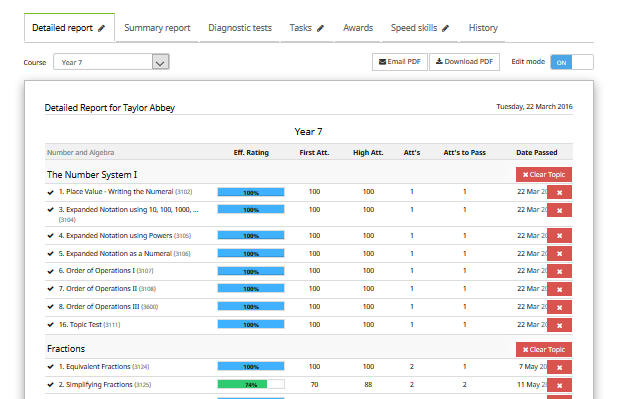
Press the Edit Results link, and the student's results will be listed in a table. Press Clear ALL Results to remove all results for the student, or select individual lessons and press Clear SELECTED Results to remove results for the selected lessons.
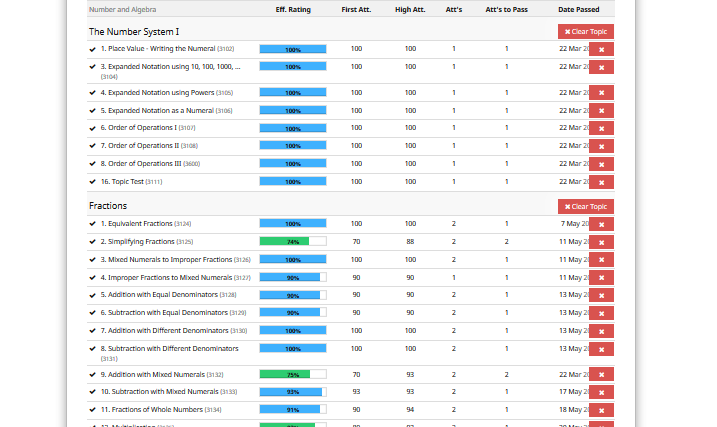
The Rollover Guide For A New School Year
If you used MathsOnline in 2025 you DO NOT need to register your school again for 2026. Follow one of the methods below to rollover your classes for 2026.
New schools please register here and instructions will be emailed to you.
Method 1 Recommended
Send to MathsOnline a new and complete list of students and teachers. This will overwrite all existing students and teachers.
Advantages:- Greatly simplifies rollover process. Download, populate and return the spreadsheet to MathsOnline and we will process your student and teacher rolls for you in one business day.
- Removes existing student results so students start the new year with a clean slate.
- After MathsOnline processes your school roll, new logins and passwords will need to be distributed to students and teachers.
Method 2
Using the tools within the Teachers’ Area, manually roll over teachers, classes and students.
Advantages:- Students and teachers keep their logins, passwords, and results.
- A more tedious rollover method, as each class needs to be rolled over manually, students that have left must be identified and deleted, and students and teachers entering the school need to be added.
View Method 2 Instructions
Downloads
Teacher User Guide
Download Teacher User GuideAdd Students to School Template
